We recommend that if you are an existing Auto Top-up user, check that it’s still set up to meet your needs.
Auto Top-up will be disabled on your account if your bank account does not have enough funds to cover the transaction. You will manually need to re-enable Auto Top-up after this occurs.
It’s simple to set up Auto Top-up on your Pre-Paid account. Find out how in this how-to guide for web or app. (see our FAQs at the bottom of this article).
Auto Top-up is an exclusive feature for our Pre-Paid customers. Join the underground movement today.
Create a Pre-Paid accountPLEASE NOTE: The minimum top-up amount is £10 and the low balance threshold is £5.
Step 1 – Login to your account at account.tt2.co.uk/sign-in with your Pre-Paid account
Step 2 – Click “Auto Top-up”
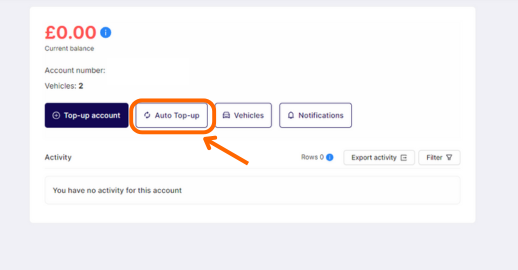
Step 3 – Choose the amount you’d like the Auto Top-up to trigger, e.g. once your account falls below £5.
Then choose how much you would like your account to top-up by, e.g. £10.

Step 4 – You need a saved card on your account to enable Auto Top-up. If you have one already, this will appear here or you can add a card.
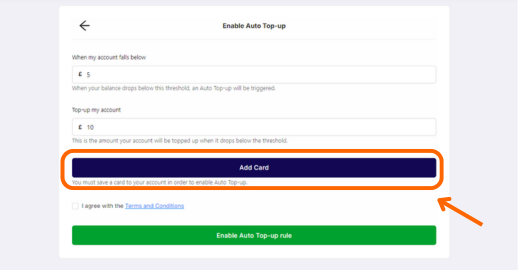
Step 5 – Enter your card details, then press “Save Card”.
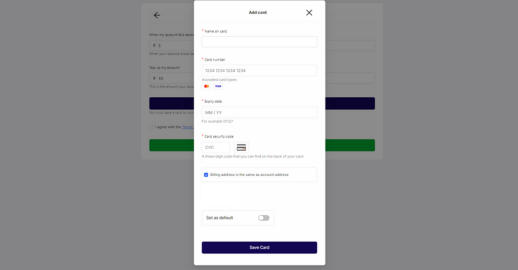
Step 6 – Press “Enable Auto Top-up rule”
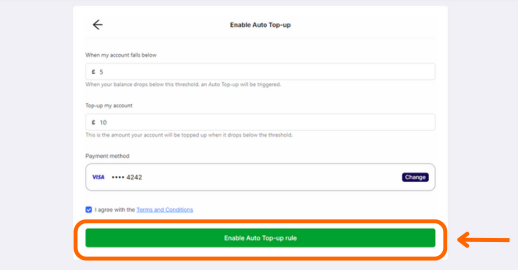
You’ve now setup Auto Top-up on your account!
You will receive email confirmation of when an Auto Top-up transaction has been complete and if any errors occurred and the payment was unsuccessful.
Want to change or delete your Auto Top-up rule?
Simply click the “Auto Top-up” button on your account and either edit or disable your Auto Top-up rule.
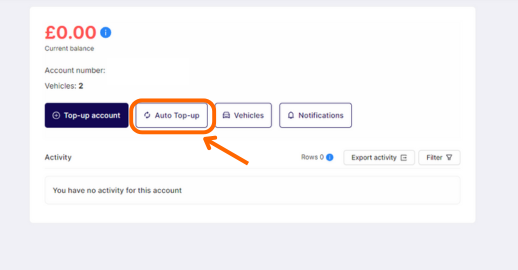
The App
Step 1 – Click the “Payment” tab and then the “Top Up” button.
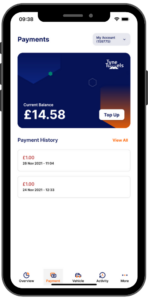
Step 2 – Click the “Setup Auto Top-up” button.
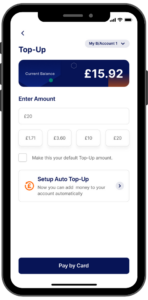
Step 3 – Set a threshold for when your balance drops below that amount, to have the Auto Top-up triggered.
Secondly, set the amount you want your account to top up by when that amount is hit.
Note: “When my account reaches” must be £5 or above, and “Top-Up By” must be £10 or above.
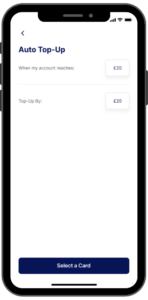
Step 4 – Select the card to use to top-up when the Auto Top-up is triggered. You must have a saved card in order to use Auto Top-up.
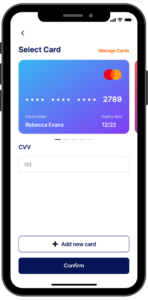
You’ve now set up Auto Top-up on your account!
You will receive email confirmation of when an Auto Top-up transaction has been complete and if any errors occurred and the payment was unsuccessful.
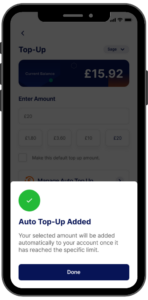
Want to change or delete your Auto Top-up rule?
Click the “Manage Auto Top-up” button on the Top-up page in order to manage your Auto Top-up rule.
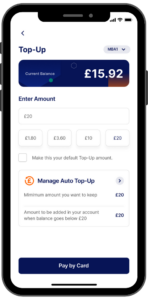
Looking to set up Low Balance Notifications? Find our how to guide here.
Find out moreFAQs
I don’t have a Pre-Paid account, can I use Auto Top-up?
No. Only Pre-Paid account holders can use this new feature, you can apply for a Pre-Paid account here.
Where do I Auto Top-up?
The Auto Top-up page can be found on your account overview, login first with your Pre-Paid account.
How does the Auto Top-up system work?
Our Auto Top-up system ensures that you always have credit in your account. If you register for a Tyne Tunnels Pre-Paid account, you can set up the account so it is automatically topped up from your bank account whenever the level of funds in your account drops below a specified amount. The minimum amount you can specify is £10 when you account falls below £5, but you can set a higher amount if you wish to do so.
Do I have to use the Auto Top-up system?
No. You can still choose to top-up your account yourself, but this way you will run a much greater risk of not having enough money in your account to pay for your passage.
If I use the Auto Top-up system, how much money will it take from my bank when my Pre-Paid account drops below my agreed threshold?
You will be able to choose your own top-up value, though there will be a minimum top-up value of £10 at a minimum thresold of when you account falls below £5. We recommend you choose a value that is roughly equal to the amount you expect to spend on journeys on a monthly basis.
I don’t want to set up Auto Top-up, do I still need to save my card information?
No. Saving your card does not mean you also have to set up Auto Top-up. However, a saved card is needed to set up Auto Top-up. You can continue to top-up as normal with/without a saved card.